Do you have any one of these questions “how to add the domain to blogger?”, “how to connect domain to blogger?”, “how to point my domain to blogger?”, “How to link domain to blogger?” here the answer to all of these questions.
Before Getting inside to the topic, here a small introduction about Domain and Blogger.
What is a Domain name?
Domain name is a name for you website Eg: www.google.com
- It’s difficult to remember IP address to access website.
- Domain name was introduced to name your website instead of IP address with help of DNS Server.
What is DNS Server?
DNS(Domain Name Services) is a server which hold the all records of domain name
Example:
- www.google.com–>143.154.11.121
- www.hostrain.in–>121.21.145.1
What is Blogger?
Blogger.com is a free platform owned by Google where you can create blogs and share whatever you want to. It may be a personal blog or a professional blog on a particular topic.
In blogger.com they give free subdomain of blogger.com (Example.blogspot.com) and CMS for your blog, You can also purchase your own custom domain and connect to the blogger
Why choose HostRain Domain?
HostRain Is the leading Domain name registrar, Partnered with ICANN’s accredited Registrar, Providing Domain name for a lower price when compared to others, to Check our plans click here
below we are going to see the steps to connect HostRain Domain to blogger!
Step 1: Purchase Domain From HostRain!
Here the guide for how to buy domain name from hostrain, click here
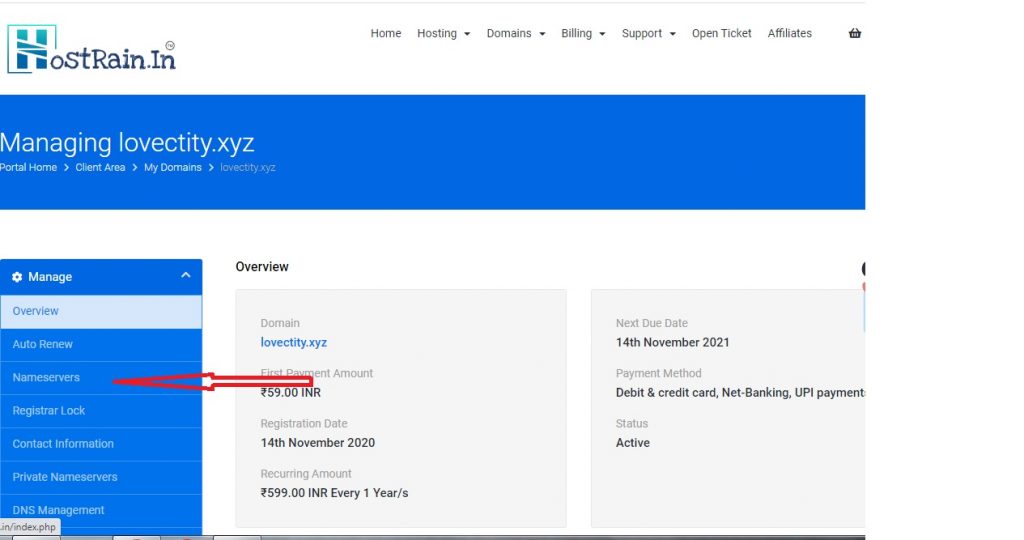
Step 2: Change Domain’s Nameserver of Domain name to use DNS management
to use HostRain’s Domain DNS management features, first, you need to change or verify the nameserver like as below
ns1.hostrain.co.in
ns2.hostrain.co.in
ns3.hostrain.co.in
ns4.hostrain.co.in
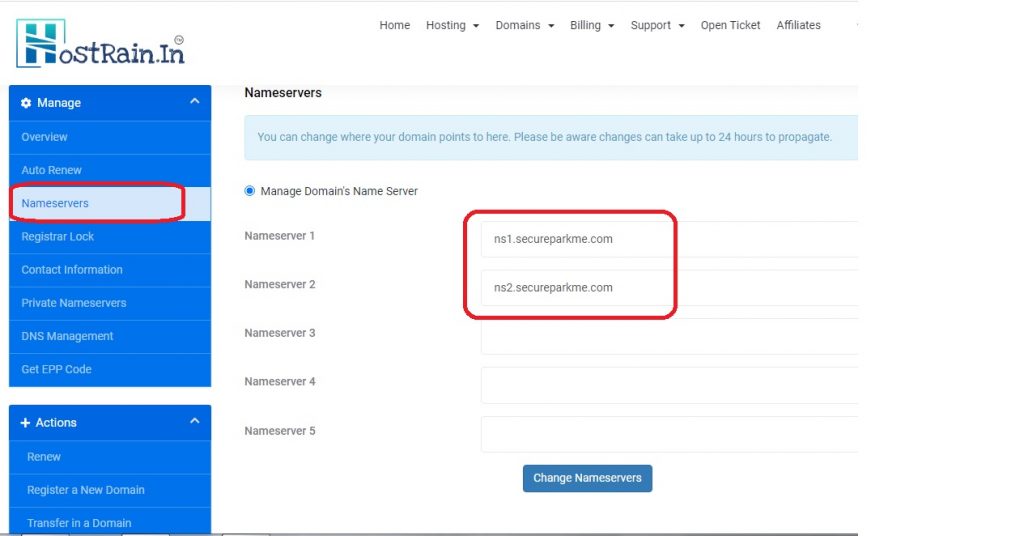
Step 3: Log in to Blogger.com and go to setting
On the blogger setting page find the option like “custom domain”, after clicking the custom domain dialog box prompt to enter your own custom domain which bought on HostRain, Enter your domain then save, the error message show like below
We have not been able to verify your authority in this domain. On your domain registrar’s website, locate your Domain Name System (DNS) settings and enter the following two CNAMEs: (Name: www, Destination: ghs.google.com) and (Name: mghpk4r4osq5, Destination: gv-chse7gojwc52yo.dv.googlehosted.com)
These two CNAMEs are unique for your domain note down these CNAMEs on a notepad
Hostname: www Address: ghs.google.com
Hostname: mghpk4r4osq Address: gv-hse7gojwc52yo.dv.googlehosted.com
Step 4: Goto Hostrain Domain page and select DNS Management
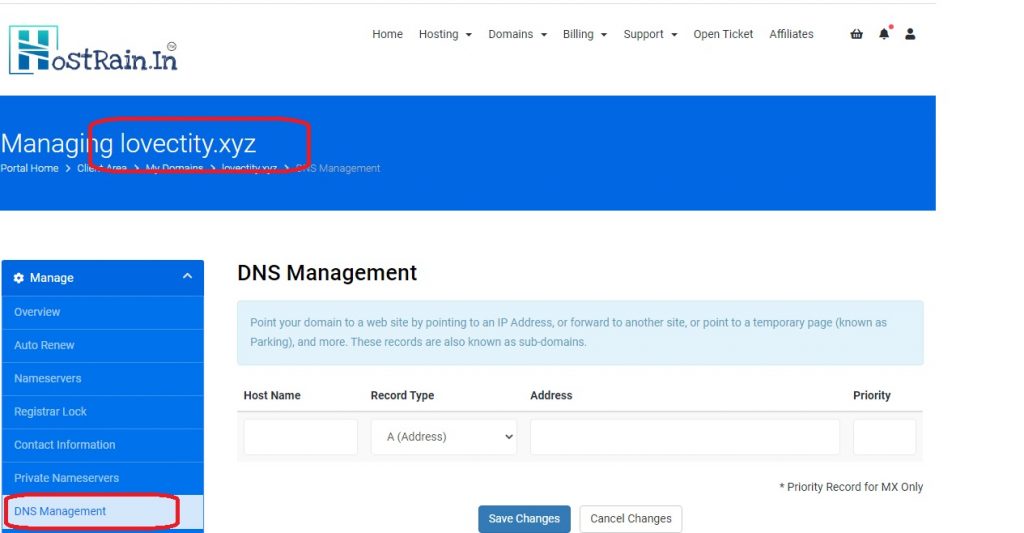
Step 5: Edit the DNS record like given below
Hostname: www Address: ghs.google.com
Hostname: mghpk4r4osq Address: gv-hse7gojwc52yo.dv.googlehosted.com
Hostname: leave black space Address: 216.239.32.21
Hostname: leave black space Address: 216.239.34.21
Hostname: leave black space Address: 216.239.36.21
Hostname: leave black space Address: 216.239.38.21
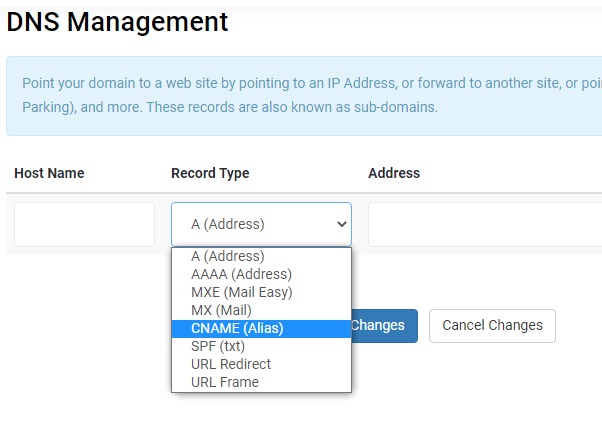
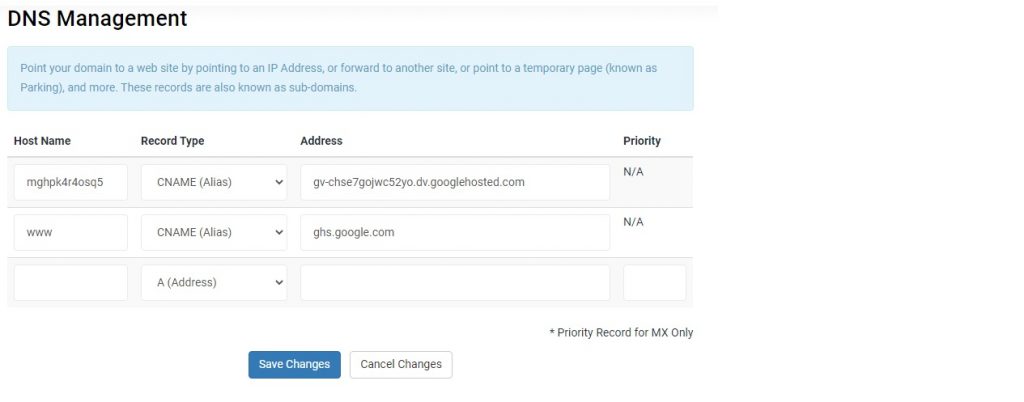
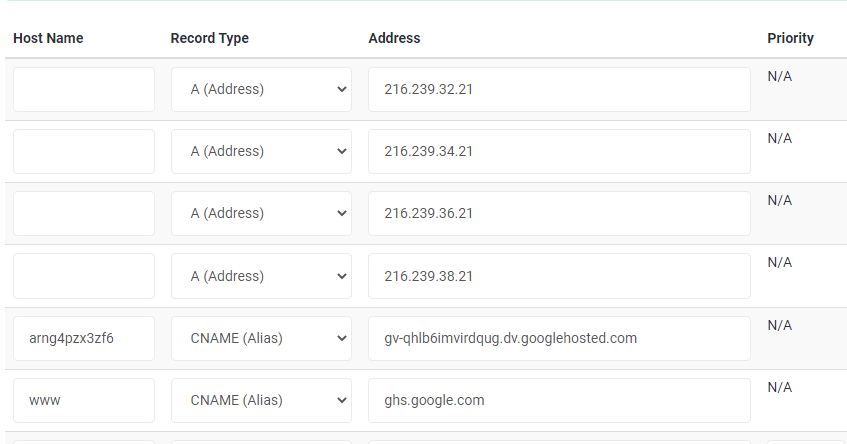
Step 6: Go to Blogger setting page
save the Custom domain and redirect the custom domain and HTTPS
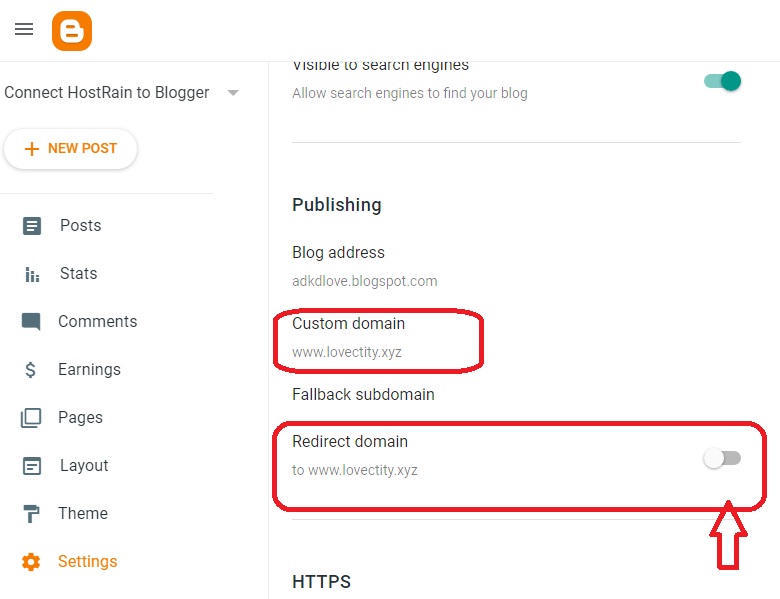

Crystal clear explanation, thank i follow all steps and my domain is successfully connect to blogger
Blogger to connect DNS settings but domain not activate. What can i do??
Please wait for domain DNS propagation,
Thank you
Its our pleasure, Thanks for your appreciation
thanks